Color Mods
With our new ColorMod Module, you can create amazing color schemes and highlights for your user interactions easier than ever.
Short Tutorial
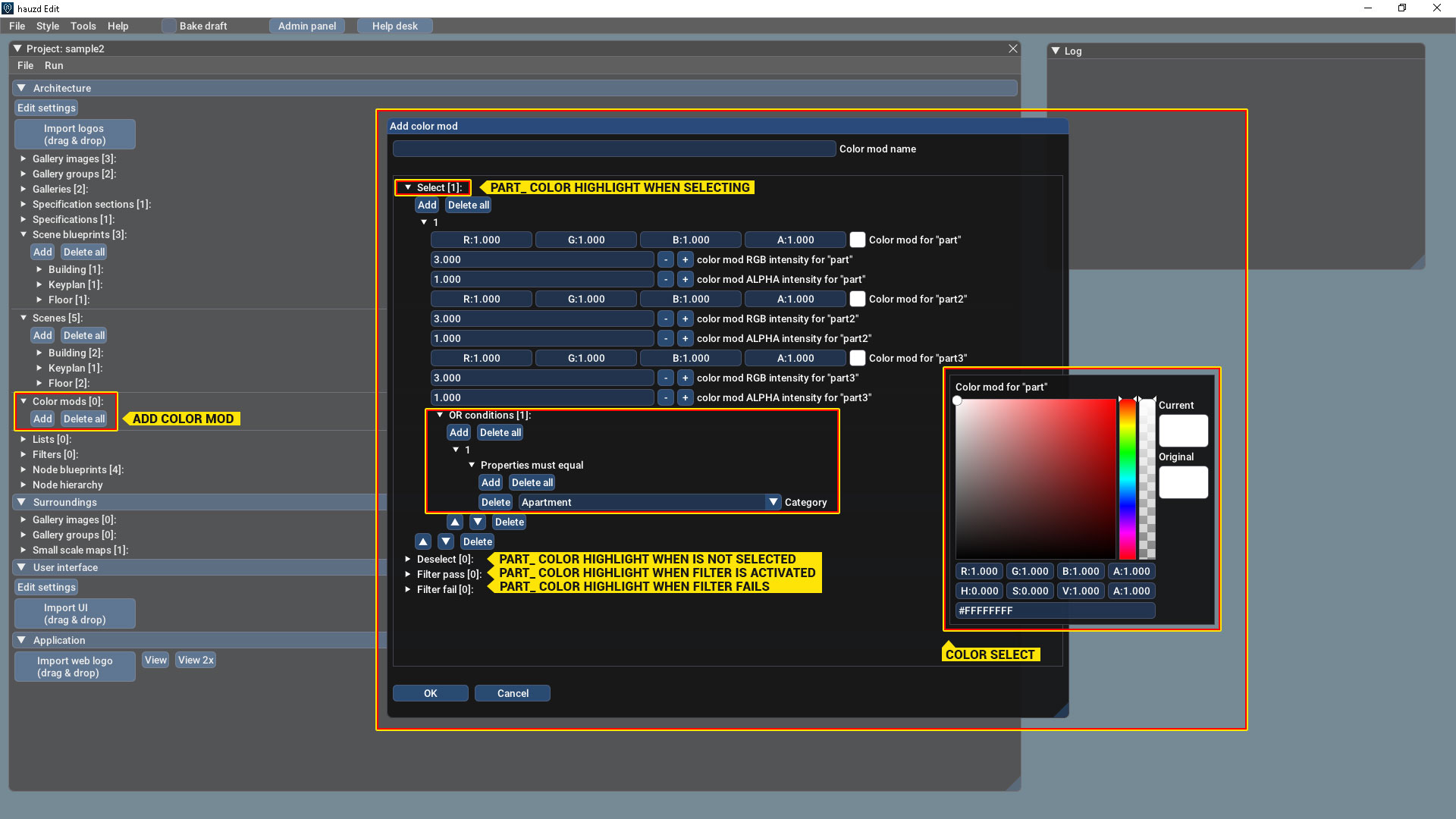
Detailed Tutorial
Add a new Color Mod from the Module, create a simple and recognizable name for it, there are 4 main conditions to display colors:
SELECT: Sets the Highlight Colors for part_ elements when the user interacts with the collision and SELECT the unit
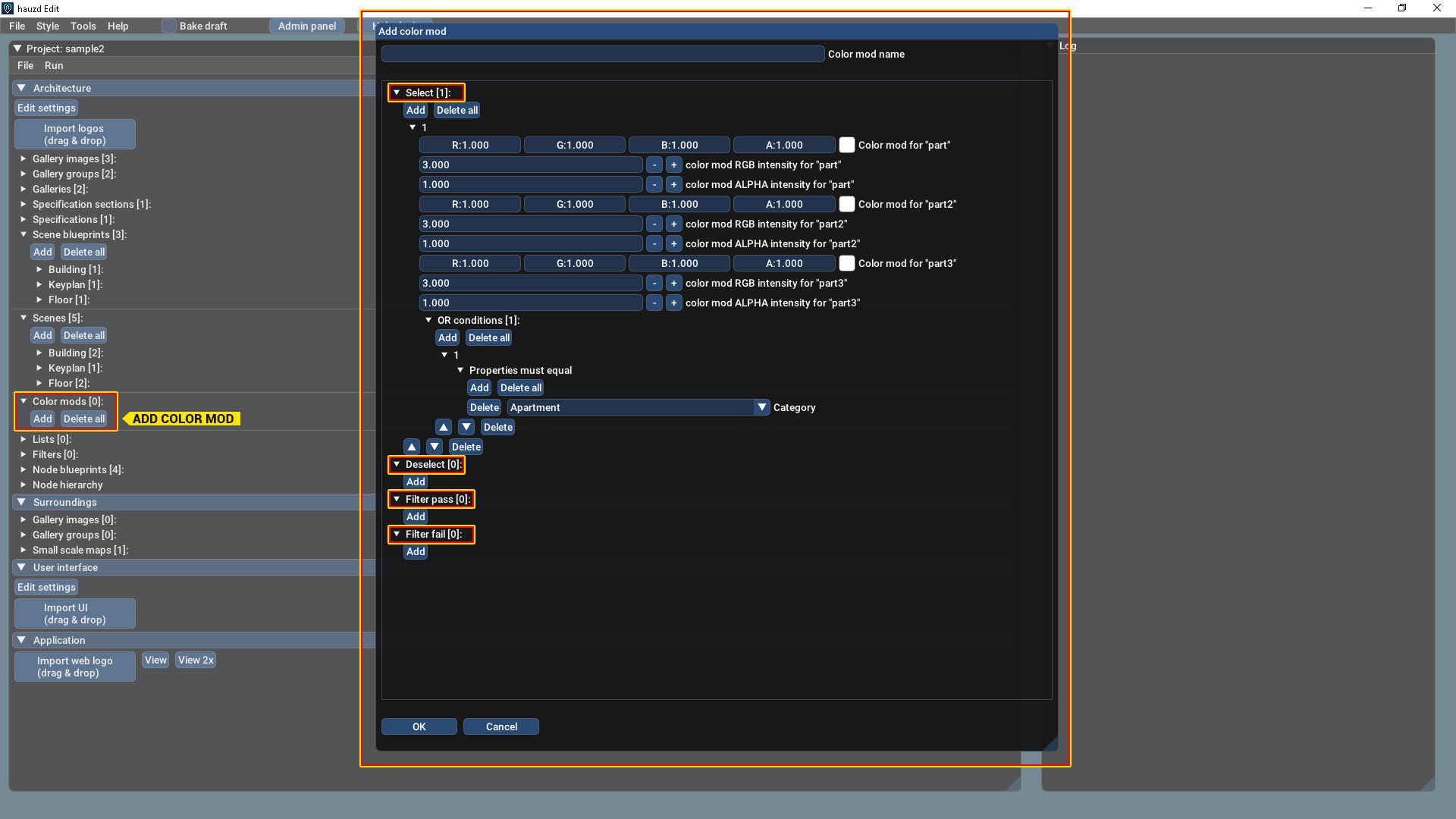
Short Tutorial
Add a new Color Mod from the Module, select WHEN (Select, Deselect, Filter Pass, Filter Fail), select condition and select color for your part_ , assign it to your scene in node Blueprint and that would be all!
Detailed Tutorial
Add a new Color Mod from the Module, create a simple and recognizable name for it, there are 4 main conditions to display colors:SELECT: Sets the Highlight Colors for part_ elements when the user interacts with the collision and SELECT the unit
DESELECT: Sets the Colors for part_ elements when the user doesn't have any selection active
FILTER PASS: Sets the Highlight Colors for part_ elements when the user activates the filter and it finds matching units according to FILTER SETTINGS
FILTER FAIL: Sets the Color for part_ elements when the user activates the filter and it finds DOES NOT matching units according to FILTER SETTINGS
In "OR conditions" you can create conditions FOR THE COLORS TO APPEAR, you´ve got several options:
You can create as many colors as you want, with as many conditions as you need
For Example
For Select:
2 - WHITE when the user select an unit that is:Category: Apartment
For Filter Pass
1 - GREEN when the user select an unit that is:Category: ApartmentStatus: Available2 - Yellow when the user select an unit that is:Category: ApartmentStatus: Reserved3 - RED when the user select an unit that is:Category: ApartmentStatus: Sold
The Result would be:
You can play with these settings to get a broad range of results based on your own creativity and our color picker/customization is highly versatile
Don´t forget to assign your Color Mod to your Node Blueprint Scene
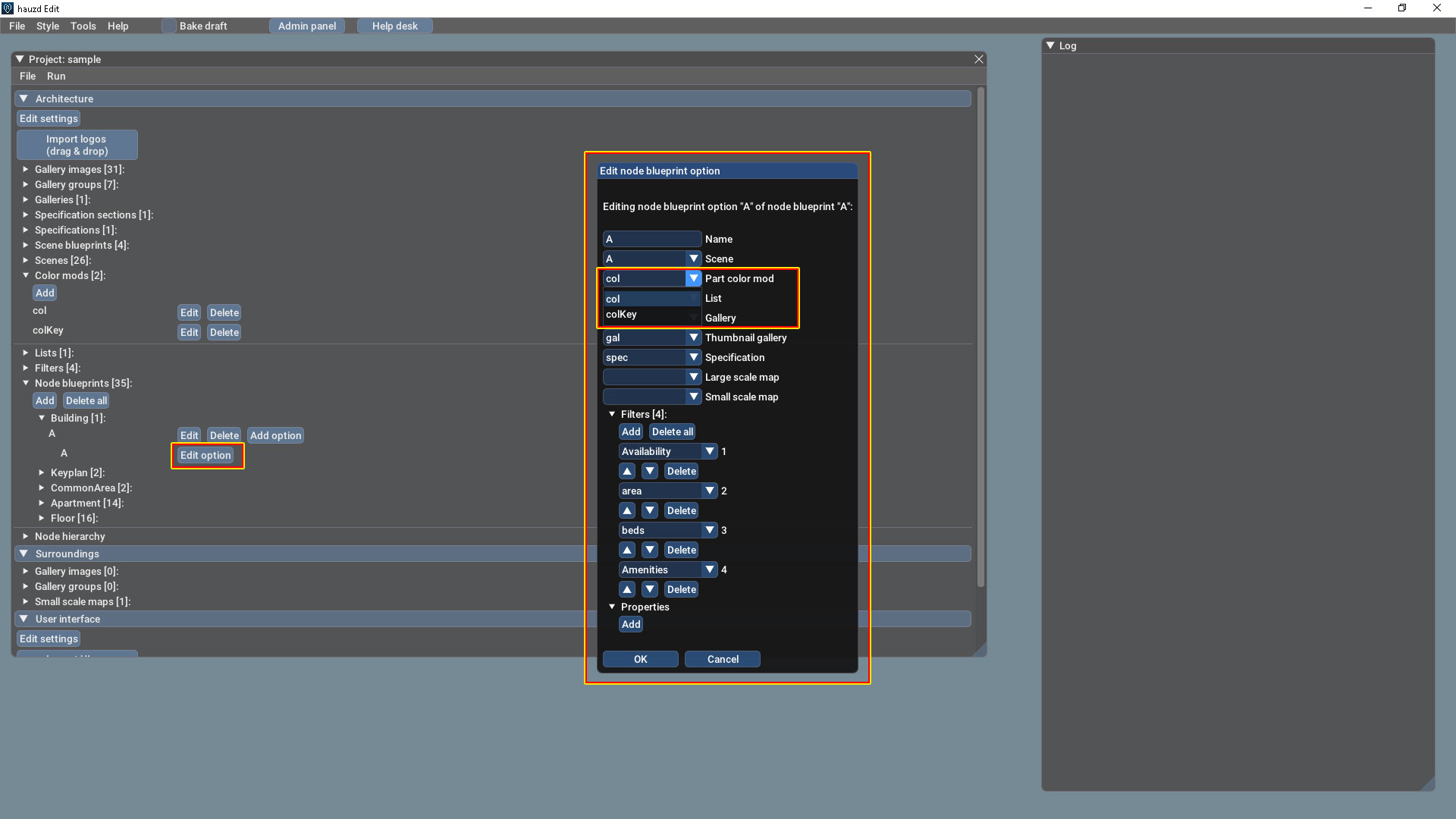
Related Articles
Webinar - Introduction to Hauzd Engine (English)
INTRODUCTION TO HAUZD WEBINAR Content: App configuration: Basic UI import Scene blueprints and Scenes Node Blueprints and Node Hierarchy Color Mods Galleries and images Specifications Price Lists Maps Properties Admin Real Time controlIntroducción a hauzd Engine (Español)
Contenido: Overview de Help Desk Cómo crear una nueva app en el admin Configuración de aplicación: Importado básico y local Folders Scene blueprints y Scenes Node Blueprints y Node Hierarchy Filters Color Mods Galleries and images Specifications ...Creating an Interactive 2D App with hauzd
In this tutorial we are going to learn step by step how to create an Interactive 2D App, we highly recommend you to watch all these videos. Before Starting ...Everything about Filters
Filtering is a great way to make the users find really quickly what they are looking for, the apartment of their dreams with just a couple of clicks. In order to do this, first we must know that: Filters use property data to do the filtering work ...Edit materials and more features to the Viewport 3D Screen
The biggest improvement to our viewport is the feature to override materials, you can edit Diffuse Color (multiply color), Env Color Multiplier (Edit intensity/color of the reflection) and Envpull (How the EnvMap is applied to the texture) By simply ...