How to: Embed Media - Youtube and Matterport - Inside hauzd
Now it's possible to integrate Matterport Virtual Tours and Youtube videos inside hauzd interactive 3D Solution.
Both platforms will open INSIDE hauzd app, without opening a new browser or making the user to switch apps
Matterport is the standard solution to capture existing 3D Spaces and youtube is the most popular social media based in Video Streaming.
Using this new feature, we can use hauzd to connect all the marketing information for your project in order to make sales process more efficient, organized and faster.
How to integrate:
You will need the latest hauzd editor version (Download Editor) and our updated UI (Download Standard UI) .

In the updated editor (.196 or newer) we will have new props in "Node Blueprint" and "Hierarchy" sections. From there, you will be able to add "MATTERPORT ID" and "YOUTUBE ID" props
Step by step
1. Create the forms in Admin panel, go to your project Manage→Forms. Proceed creating 2 new "forms", youtube and matterport
2. In Node Blueprint (By type) or Hierarchy (by unit), open the node you need and add the desired property "MATTERPORT ID" or "YOUTUBE ID"
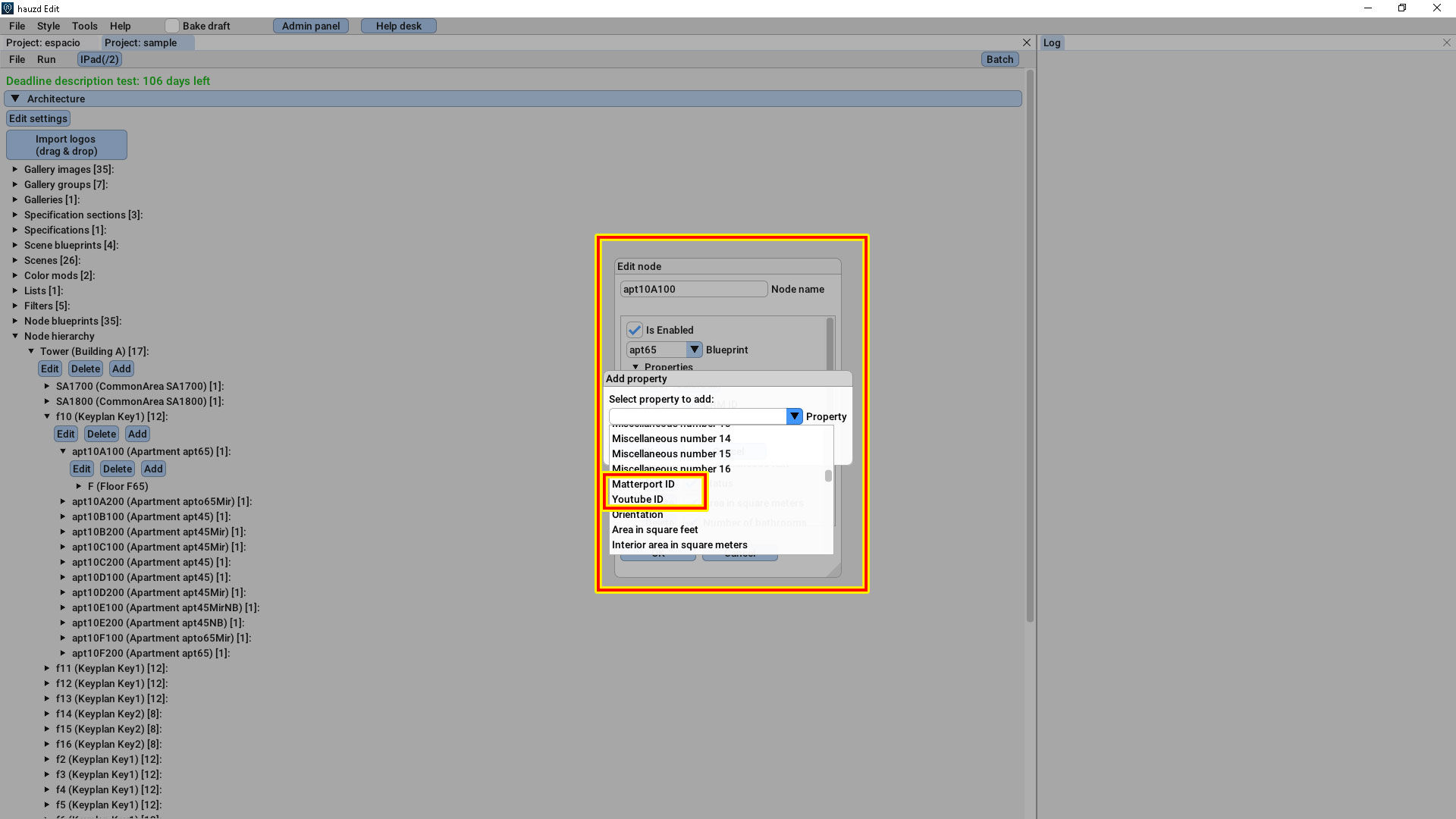
Property added to a HIERARCHY node
3. Save your project in the editor. File→Save
4. After saving, the new fields will be available in the admin so you can input the proper values. This value must be ONLY the ID of the media;

How to get the id?
For both media, Matterport and Youtube, we will copy only the alphanumeric characters that are located after the = sign
In the case of the following examples, everything that is in RED
Matterport:
Youtube:
IMPORTANT:

Matterport and Youtube links will ONLY display if the unit IS available, so if you need to implement it in a building for example, you MUST add the property STATUS and set it to AVAILABLE in ADMIN PANEL
Both platforms will open INSIDE hauzd app, without opening a new browser or making the user to switch apps
Related Articles
Introduction to Hauzd - Part 3
Para ver el video con subtítulos en español , actívalos en youtube. Introduction to Hauzd - Part 3 Welcome to the third part of our Learning Curve! Missed the second? GO HERE. in this Tutorial we will learn how to assembly our scenes and use hauzd ...Embed a project on the web
You can directly integrate your projects in any website or real estate portal in order to push your traffic, lead generation and boost your marketing efforts. Check out this example of an embed project: Follow the steps to get the embed code for ...Introduction to Hauzd - Part 2
VERY IMPORTANT NOTICE If you´re using an editor version 1.06.130 or newer, you can import your scenes faster: • You DON'T need to use the prefixes geom_ or obj_ • You DON'T need to UV unwrap channel 2 of every geometric element. • You DON'T need to ...Introduction to Hauzd - Part 1
Hauzd is the easiest way to create interactive real estate 3D presentations and I'm excited to show you the production pipeline so you can start creating your projects faster and easier than ever!. If you don´t have the installer yet, you can ...How to install hauzd Scripts?
Let´s learn how to install hauzd Scripts! hauzd Max Script Download hauzd Max Script Open 3ds Max 1.On the top bar, go to Customize→Configure System Paths... 2.Double Click in Additional Startup Scripts to open your default folder for Start up ...